How To Install XAMPP
Hello it's been a while since I posted on here. October have been great so far. I started a fitness(jogging) routine, contributed to open-source under the fellowship of Hacktoberfest powered by Digital Ocean and Dev , started learning Databases and how to use some database management software which is one of the reasons why I am making this post. Without further ado let's get into the main thing.
Before starting the installation process of XAMPP, it is important that we remind ourselves of what XAMPP is. So XAMPP is a free and open-source cross-platform web server solution stack package developed by Apache Friends, consisting mainly of the Apache HTTP Server, MariaDB database, and interpreters for scripts written in the PHP and Perl programming languages. XAMPP has been around for more than 10 years. I will be writing on the installation of XAMPP on Windows. XAMPP exist in three flavors for Windows OS: the installer, the zip and the 7zip. I will be installing using the installer flavor because it is by far the easiest method. However, I will cover the other two methods as well so read on.
1.1 Using The Installer
1- The first step is to download the required version of the from here .
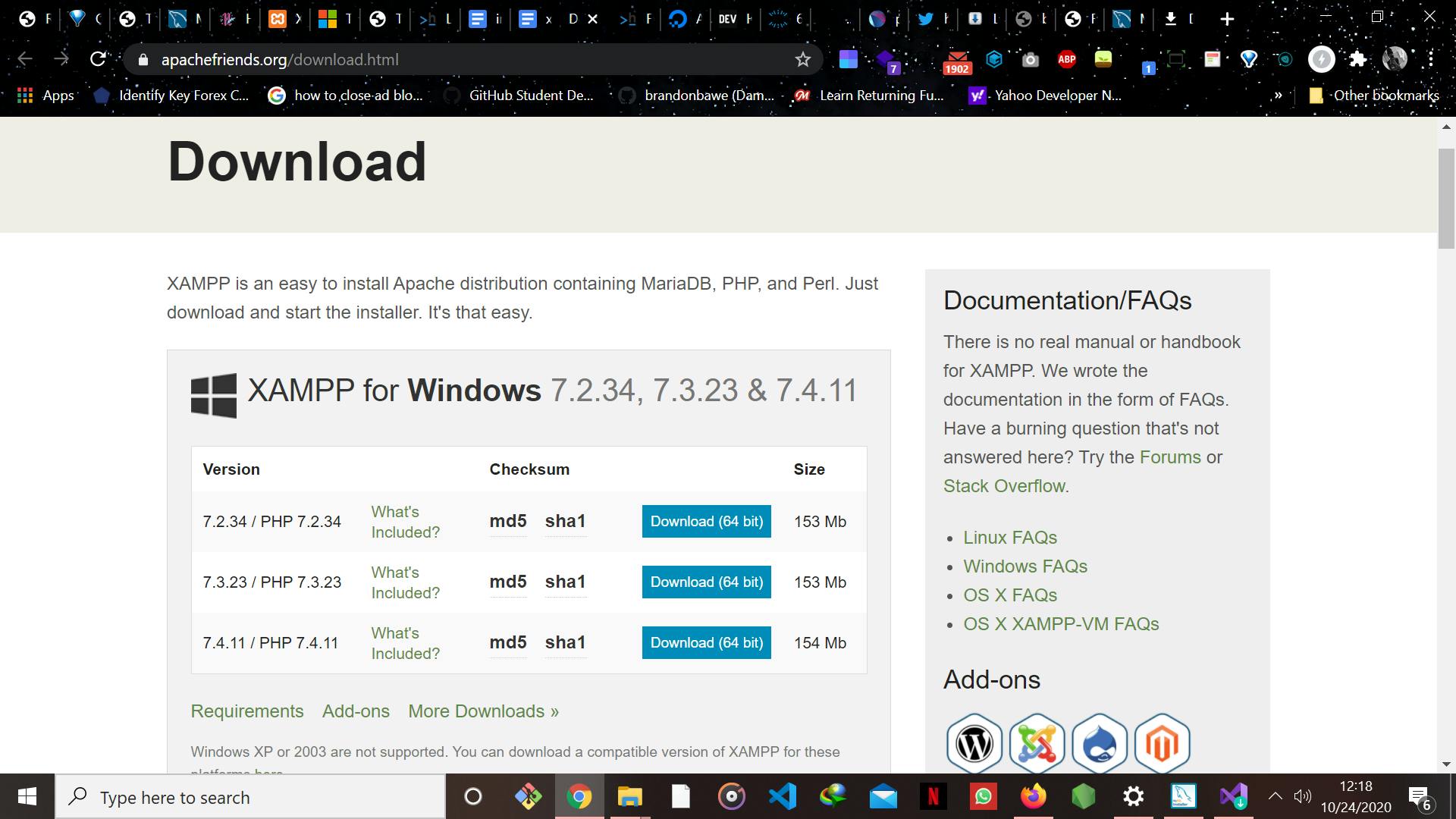
2- After downloading the required version of XAMPP what you have to do is to open the setup wizard and click the Next button indicated on the image by a grey arrow.
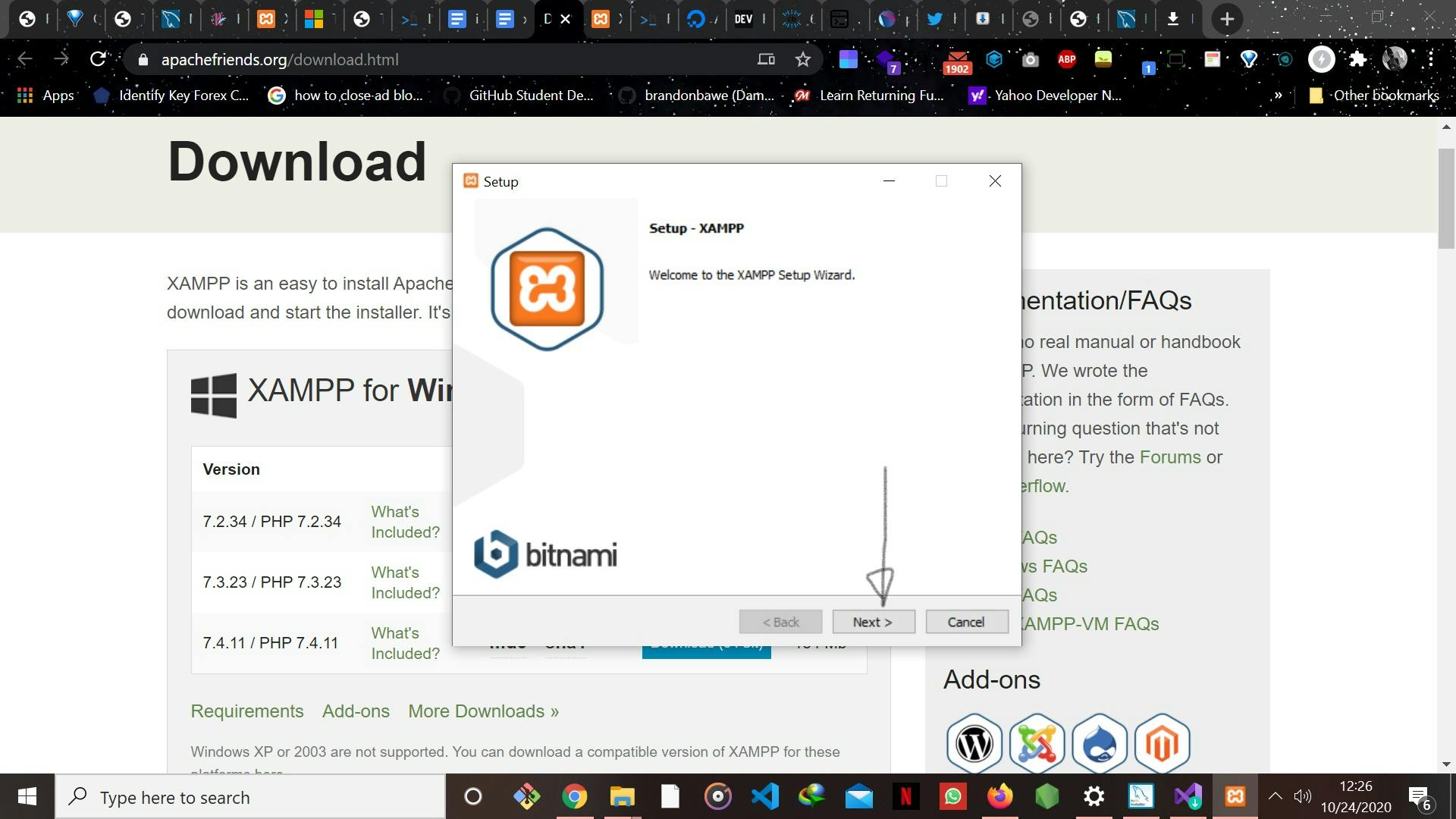
3- Now select the components you want to install and click the Next button (If you are a beginner it is recommended that you go with the default selected components)
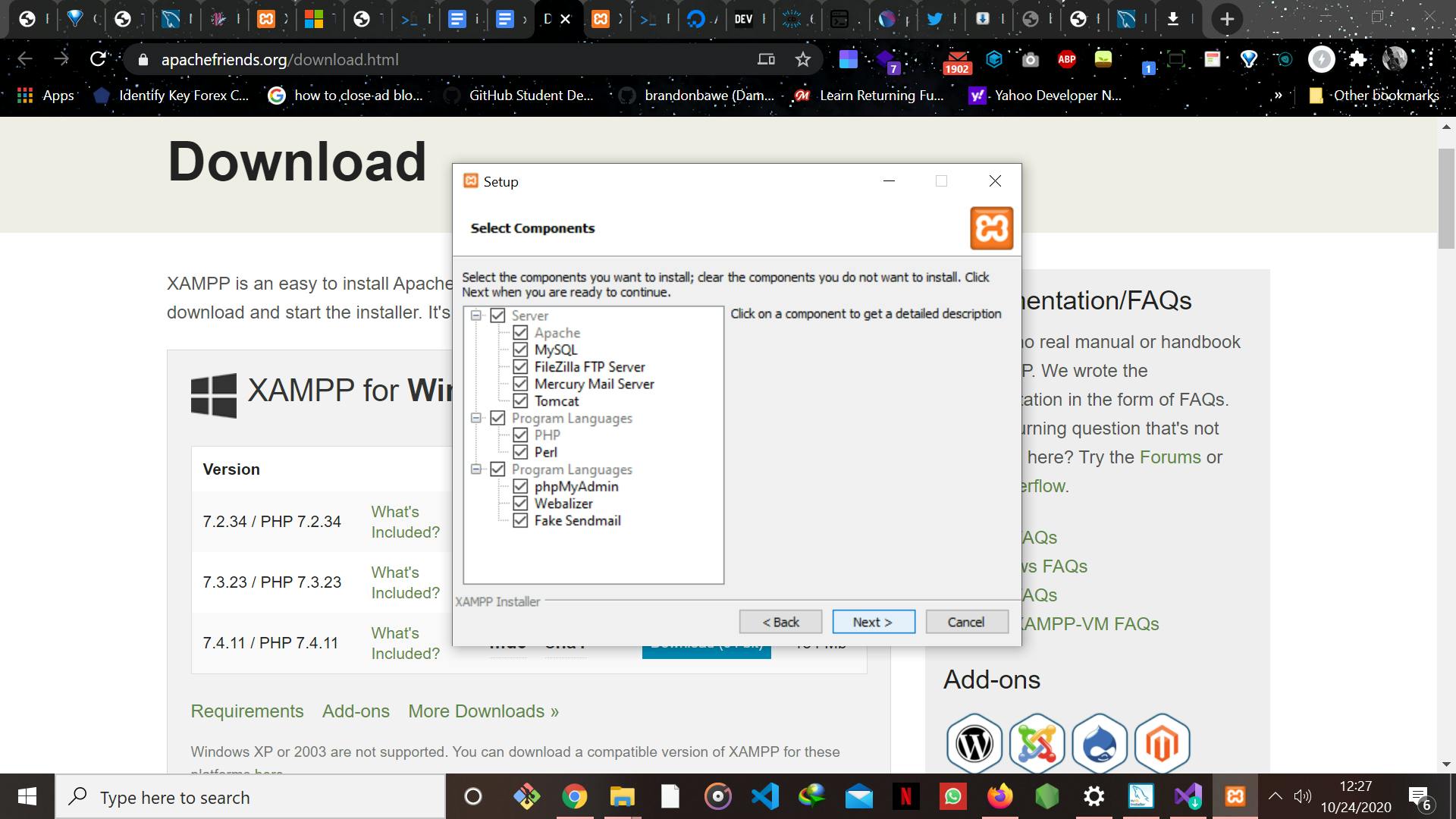
4- After selecting the components and clicking the Next button, the XAMPP will start unpacking files and complete the installation process.
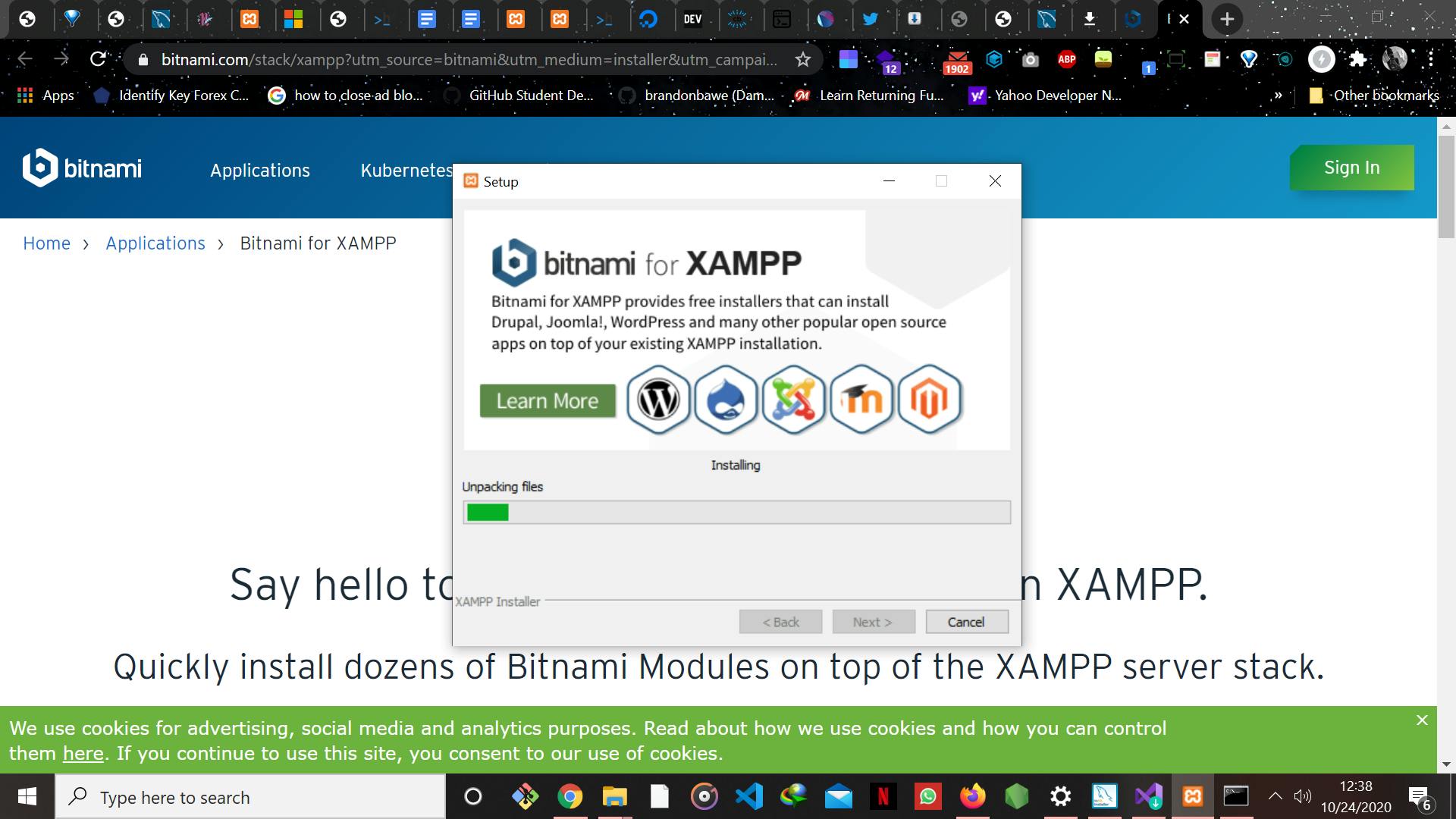
1.2 Installing using the Zip file
Unzip the zip archives into the folder of your choice. XAMPP is extracting to the subdirectory "C:\xampp" below the selected target directory. Now start the file "setup_xampp.bat", to adjust the XAMPP configuration to your system. If you choose a root directory "C:\" as target, you must not start "setup_xampp.bat". You can now use the "XAMPP Control Panel" for additional tasks. Installing using the 7zip is a similar process.
And there you have it; XAMPP is installed successfully. Thanks for reading my post and if you found it helpful, please like and do well to share it with your friends and colleagues. Connect with me on twitter at @flaacko_flaacko. Until my next post, CIAO!!